WCM is a very popular web content management tool. In a real life scenario,it is most commonly used along with WebSphere portal. There are several other ways to integrate WCM with Web Sphere portal but, today we are going to talk about the most common and simple way to achieve it, using a out-of-box content viewer portlet.
Web content viewer portlet comes along with portal installation. Based on the type of WCM server, remote/local, the corresponding package (war) needs to be installed and configured to display web content. Following are the steps
1. Install the content viewer portlet. The package is available in the following location in WPS 8.0
Local Rendering:
\PortalServer\pzn.ext\portlet.localrendering\localrendering.war\installableApps
Remote Rendering:
\PortalServer\pzn.ext\portlet.remoterendering\remoterendering.war\installableApps
Note: Choose the correct package based on the architecture of your project
2. After the installation is done, the portlet is ready to be added to a portal page. The portlet can be found if searched by "Web Content Viewer (JSR 286)". Now create a new page and add the portlet.
3. The next step will be to create the web content to be displayed. For our example, we have used the sample content available in the following location in WCM.
4. Now the content is ready and portlet is added to the page. Go to the Manage Pages and click "Edit Page Layout". Now there are 2 options available to configure the portlet.
a). Select the "Configure" option to configure the web content. If this option is selected, then the changes will applicable for all instances of the portlet.
b). Select the "Edit Shared Settings" option. If this option is selected, the changes will effect only that particular instance of the portlet.
5. Select the options as shown in the below diagram
6. After all the steps done correctly, the portlet will display the web content.
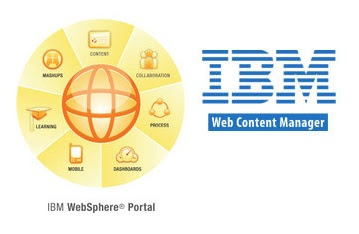





Good Article and can you, please provide more details on the options available in the Edit Shared settings/configuration.
ReplyDeleteinteresting piece of information, I had come to know about your web-page from my friend pramod, jaipur,i have read atleast eight posts of yours by now, and let me tell you, your blog gives the best and the most interesting information. This is just the kind of information that i had been looking for, i'm already your rss reader now and i would regularly watch out for the new posts, once again hats off to you! Thanks a million once again, Regards Regards liferay training in hyderabad
ReplyDelete