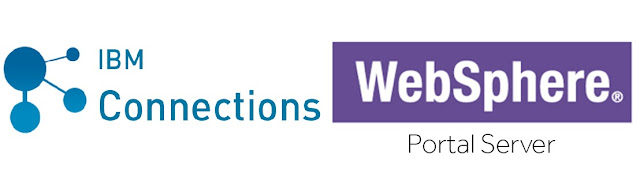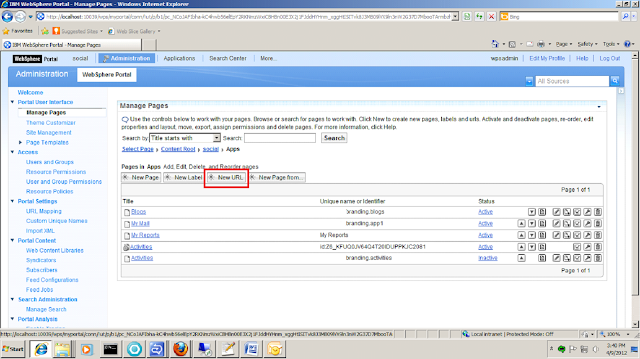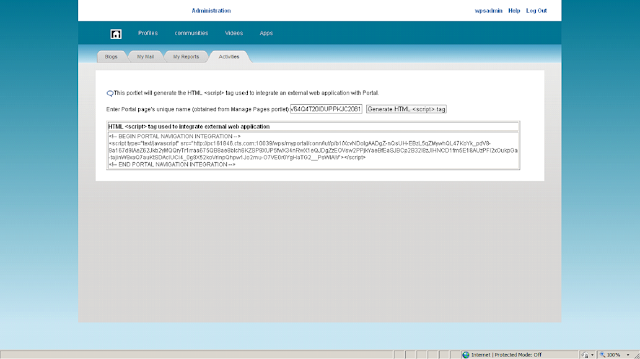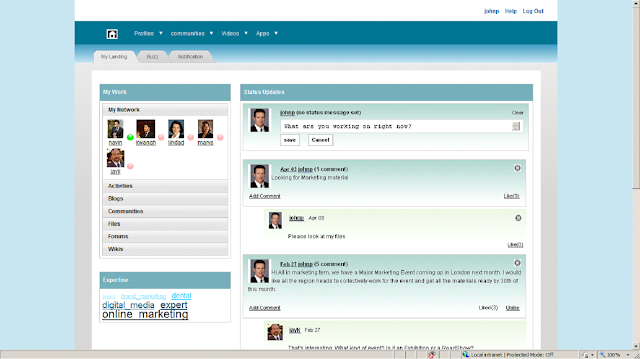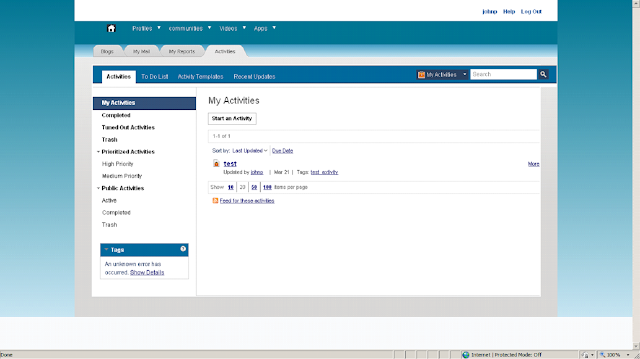The word "Social Networking" was buzzing around all over the place from the recent past and at present it has gained lot of momentum. It started with "Orkut" initially and over the time it has gained its popularity and with Facebook it has created a new dimension in the world of internet. It provides endless opportunities to connect with people, share thoughts, ask questions, answer to queries, create groups of people with similar interests etc. to e precise in a single word, to collaborate.
Seeing the popularity and the capability of social networking, research were started to bring these features at the enterprise level. After initial level of research it was found that the attributes of social networking can be used at the enterprise level and it can open endless opportunities for the organizations to excel and prosper. The most common features of social networking like Community, Blog, Forum, Status Updates, File Sharing etc. could be very beneficial for an organization to implement so that the employees can collaborate among themselves.
Let's take an example, John is a marketing manager in a big organization. He is recently working for an assignment which needs some basic knowledge of search engine optimization. But, being a marketing person John is finding it difficult to cope up with the situation. He thought there could be several experts available in his own organization who can help him with some basic knowledge. But, while looking for a search engine specialist, John found it very difficult to reach out to the proper person. He does not have any clue whom to reach out to and where to start with.
Here comes the need of a enterprise social collaboration tool. John can easily login the platform and search for the search Engine optimization specialist. He can even go to the profile of the person and check the several assignments that he had worked on related to search engine optimization, he can check out the technical papers he might have published. Most importantly, John now can directly approach the person and take his help to get some basic knowledge required or his assignment.
This was just a small example. The possibilities are actually endless. To be more specific, the enterprise collaboration can open a new dimension to the organizations. These are all the reasons, enterprise level social collaboration has picked up super fast last few years and most of the organizations are now a days using it.
There are various enterprise collaborations tools available. Among all these few are very popular. IBM Connections, Yammer and Jive are the most popular tools at present. Though Jive and Yammer are equally popular and efficient, I will talk about IBM Connections here.
IBM Connections initial version (v1.0) was launched on 29 June 2007. After launch, it was accepted by the industry very quickly and widely and that is the reason it has grown so fast and went though several stages of evolution and the v5.0 was launch last year (26 June, 2014). IBM Connections consists of the following applications: Activities, Blogs, Bookmarks, Communities, Files, Forums, Home page, Metrics, Profiles, and Wikis. Whether you want to share information, build a network of useful contacts, or follow people, there is an application for you.
IBM Connections can be used independently as well as can be integrated with existing portal to bring in social features. Following are the two ways to integrate IBM Connections with existing applications
1. Add Connections out-of-box portlets in to your custom portal page:
IBM Connections provide out-of-box portlets, which are readily available in "Greenhouse Solutions Catalog", and can be installed and configured easily. Once configured, the portlets can be added to a portal page and used. The portlets can be used to add social features like Blog, Wiki, Communities, Forum, File Sharing etc. to an existing Web Sphere portal application. The detailed steps to download, install and configure Connections portlets can be found in the Wiki below
http://www-10.lotus.com/ldd/lcwiki.nsf/xpDocViewer.xsp?lookupName=IBM+Portlets+for+Portal+8.5#action=openDocument&res_title=Installing_the_IBM_Connections_Portlets_for_WebSphere_Portal_ip85&content=pdcontent
2. Integrate through IBM Connections API:
IBM Connections provides ATOM based API (Atom Syndication Format) to integrate with external applications. Any portal or non portal application can be integrated with connections using API very easily. The API details can be found in the Wiki below
http://www-10.lotus.com/ldd/lcwiki.nsf/xpDocViewer.xsp?lookupName=IBM+Connections+4.5+API+Documentation#action=openDocument&res_title=IBM_Connections_API_overview_ic45&content=pdcontent